05 Apr REVIT Best Practices: Setting up a Project Template Part 4 – Schedules
One of REVITs most powerful functions is its ability to embed a lot of information into your model and schedule it.
What are the appliances? How many interior doors are there? What is the floor finish in the Entry?
There are certain schedules that we always use in our projects. To start setting up the standard schedules in our REVIT project template we must first look to our Graphic Standards.

REVIEW YOUR FIRM GRAPHIC STANDARDS
In our Graphic Standards book we define 9 typical schedules and the information that needs to be included in the schedule. These are:
- Appliances
- Casework
- Doors
- Finish Schedule
- Lighting FIxtures
- Plumbing Fixtures
- Specialty Equipment
- Walls
- Windows
Now that we know what we need to create, let’s get started.

1 Appliances

CREATE A SPECIALTY EQUIPMENT SCHEDULE
In our office, we categorize all appliances as specialty equipment. Sometimes, when downloading new manufacturer BIM objects, they come in as Mechanical Equipment or Generic Models. It is important that we always update this in the REVIT family before saving it to our digital CSI Library so that it schedules properly.
Because we will have multiple Specialty Equipment Schedules we will need to apply a filter to the schedule to make sure that ONLY appliances are visible.

CREATE A NEW PARAMETER CALLED CATEGORY AND FILTER THE SCHEDULE TO ONLY SHOW SPECIALTY EQUIPMENT IN THE APPLIANCE CATEGORY.

REMEMBER TO MAKE THE CATEGORY FIELD A HIDDEN FIELD

REMEMBER TO CHECK THE APPEARANCE SETTINGS OF YOUR SCHEDULE.

LABEL YOUR SCHEDULE HEADINGS ACCORDINGLY. WE USE ALL CAPS WHEN DOING NOTES AND SCHEDULES.
Now that the first schedule is set up and ready to start sorting all of your building information, its time to set up the rest. Remember to review your Graphic Standards because each schedule requires difference information.
2 Casework

CREATE AN ASSEMBLIES SCHEDULE
When we create cabinetry in our REVIT models we build them with casework components and then group them as assemblies. REVIT has some typical casework components, but we also use families from ARCAT and BIM Objects.

FILTER THE SCHEDULE BY MARK TO ENSURE THAT ONLY YOUR CABINETRY ASSEMBLIES ARE SCHEDULED.

CASEWORK SCHEDULE
3 DOORS

CREATE A DOOR SCHEDULE

CREATE A NEW PARAMETER FOR HARDWARE

SELECT YOUR DOOR FIELDS

ORGANIZE YOUR SCHEDULE BY GROUPING HEADINGS.

DOOR SCHEDULE
4 Finish Schedule
To create a finish schedule you must create a ROOM SCHEDULE.

CREATE A ROOM SCHEDULE

SELECT YOUR FINISH FIELDS. YOU ALWAYS WANT TO KNOW THE FLOOR, WALLS, AND CEILING FINISHES.

SORT YOUR SCHEDULE BY LEVEL AND MAKE IT A HEADING. THIS WILL HELP KEEP YOUR SCHEDULE NEAT AND EASY TO READ.

REMEMBER TO MAKE LEVEL A HIDDEN FIELD

FINISH SCHEDULE
5 lighting Fixtures
We organize our lighting by Type Mark instead of Mark. We have ten light fixture categories to organize our Type Marks:
- F1 series – Recessed Lighting
- Downlights
- Wall washers
- Pin Lights
- In-Ground Up lights
- F2 series – Interior Wall Mounted Lighting
- Vanity Lighting
- Decorative Wall Sconces
- Picture Lighting
- F3 series – Exterior Wall Mounted Lighting
- F4 series – Hanging Fixtures
- Pendant Lighting
- Chandeliers
- Ceiling Fans
- F5 series – Linear Lighting
- Under-cabinet lighting
- Strip lighting
- Soffit lighting
- Cove lighting
- F6 series – Surface Mount Fixtures (Ceiling)
- F7 series – Track Lighting
- F8 series – Water Feature and Pool Lighting
- F9 series – Landscape Lighting
- In-ground landscape lighting
- Step lighting
- F10 series – Furniture Lighting
- Decorative Lamps
- Decorative Floor Lamps

CREATE A LIGHTING FIXTURE LEGEND

ORGANIZE YOUR SCHEDULE BY TYPE MARK

REMEMBER TO TELL REVIT TO CALCULATE YOUR COUNT TOTALS!

LIGHTING FIXTURE SCHEDULE
6 Plumbing Fixtures

CREATE A PLUMBING FIXTURE LEGEND

PLUMBING FIXTURE SCHEDULE
7 Specialty Equipment
Specialty Equipment categories can be found under the 10-Specialties and 11-Equipment headings in the MasterFormat Specification Divisions (Current). Specialty equipment categories include but are not limited to:
- Fireplaces (FP)
- Audio Visual (AV)
- Interior Specialties (IS)
- Exterior Specialties (ES)

CREATE ANOTHER SPECIALTY EQUIPMENT SCHEDULE

FILTER THE SCHEDULE BY CATEGORY SO THAT APPLIANCES DO NOT SHOW UP!

SORT BY CATEGORY AND MAKE IT A HEADING SO THAT ALL FIREPLACES, AUDIO VISUAL EQUIPMENT, ETC ARE SORTED TOGETHER

REMEMBER TO HIDE THE CATEGORY FIELD

SPECIALTY EQUIPMENT SCHEDULE
8 Walls

CREATE A WALL SCHEDULE

SORT YOUR SCHEDULE BY FUNCTION

HIDE THE FUNCTION FIELD
The function of the wall is defined as follows:
- 1 – Foundation walls
- 2 – Exterior walls
- 3 – Interior Walls
- 4 – Soffit Walls
- 5 – Site Walls

COMPLETE WALL SCHEDULE
Notice that we have a field called Type Image. This is meant to show the legend/ plan view of the wall assembly. SO see more information about creating wall schedules see our previous POST on creating these type images.
9 Windows

CREATE A WINDOW SCHEDULE. THIS IS VERY SIMILAR TO THE DOOR SCHEDULE AND HAS MUCH OF THE SAME INFORMATION.

WINDOW SCHEDULE.
Wow, that’s a lot of information set up! Now we know that as we add elements to our future projects they will be properly scheduled and ready to be placed on a sheet. Now some of these schedules require Legend Views to accompany them, but I think we can wait for that. We don’t even have the right door families loaded yet!
I think we are getting really close to having a fully functional template! Until next time…
Discover more from Hayne Architects
Subscribe to get the latest posts sent to your email.