25 May REVIT Best Practices: Setting up a Project Template Part 7 – View Templates
Drawing consistency is key, so View Templates are an important element to set up in your Project Template. So, what view templates should we create?
As-Built & Schematic (1/8″ Scale views)
Floor Plans
Elevations
Sections
Design Development & Construction Documents (1/4″ Scale)
Floor Plans
Reflected Ceiling Plans
Finish Floor Plans
Elevations
Sections
Interior Elevations
General
Site Plan at 1/16″ Scale
Wall & Stair Sections at 3/4″ Scale
Typical Details at 1 1/2″ Scale
Coordination
Structural
Mechanical
Electrical
Plumbing
Luckily, we won’t have to start from scratch generating these view templates. We have a lot of projects in Revit, and have been working over the last 6 years to fine tune the drawing graphics (according to the head honcho, Robbin Hayne, we still aren’t quite there, but we are close). Click on an image below to see some of our drawing graphics.
So, how do we get view template settings from our projects into our template? Well, according to AutoDesk its super easy! You just need to transfer your project standards (make sure to only check view templates so that you don’t accidentally transfer conflicting standards into your project template.) I will use our most recent projects to transfer view templates as they are the most fine-tuned in terms of graphics.

Revit Existing View Templates

Open the Project you want to transfer standards from and your Project Template. Select “Transfer Project Settings” from the Manage Tab.

Make sure you ONLY select what you want to transfer. In this case I only want the view templates.

Now you have your standard View Templates loaded into your Project Template!
Wow, that seems to be too easy… Well, the only way we will know if these view templates function properly is to test them out. Like all of the Project Template settings they will need to be tested once the template is used for a new project. Fingers crossed that first time is a charm!
Discover more from Hayne Architects
Subscribe to get the latest posts sent to your email.