07 Feb REVIT Best Practices: Sharing your Model
Hayne Architects has been migrating its project workflow from AutoCad to Revit for a few years. Currently, we decide whether to use AutoCad or Revit based on the project size. Small remodel projects typically will flow through AutoCad, while larger scale projects will go straight into Revit. Personally, I think all of our projects should run through Revit, regardless of size, but I am getting a little push back from the “big man”, AKA the Principal Architect here at Hayne.
Because we typically work on residential projects and work with small firm consultants (less than 10 people offices similar to ourselves), we have yet to find a consultant that uses REVIT to produce their work. This means that we have been taking our very complex and detailed REVIT models and exporting our relevant views (floor plans, sections, elevations, etc.) into AutoCad for coordination.
With one of our newest projects, however, we are having requests from our consultants to be able to view our 3D model which we have used during several conference calls to help them get a “grasp” around the full breadth of the project. So how do we do this?

Step 1: From the main REVIT home page select “Open…”

Step 2: Navigate to the Central File you want to upload. Make sure that “Detach from Central” and “Audit” are checked. Make sure that “Create New Local” is unchecked. Then click “Open”.

Step 3: Select “Detach and discard worksets”. This will not be a model that will be synchronized, but rather a snapshot of the current 3D for the consultants to review.

Step 4: Once the model is open, make sure to “Purge unused”. This will help reduce the file size.

Step 5: Make sure to detach any linked files from the “Manage Links” tab. This will prevent the consultants from getting error messages about missing links. You may also want to delete extraneous views from your file, such as renderings or working views.

Step 6: Now you can save your detached model. Remember to rename and navigate to the appropriate folder.

Step 7: Now you can upload your detached file for your consultants to download. We currently use DropBox for our coordination. Each project file is shared with our consultant team members so that we/they can upload and view the most current plans. Also by sharing the folder with the team, each team member will be notified when new files are uploaded.
Now back to my redlines…
Discover more from Hayne Architects
Subscribe to get the latest posts sent to your email.