01 Feb The Hayne Way: Creating Digital Stamps
Here at Hayne projects going through many changes such as design, finishes and specs. These changes are crucial for the growth of the project. In most cases we are designing for someone else so their coordination and approval are necessary. By creating a digital stamp for the client to sign and date, it allows for a mutual understanding from both parties. Although design could go on forever, if we want anything to actually get built then decisions have to be made and approval stamps help keep the timeline on track. Check out below a brief tutorial of how we create and use a digital stamp for client approval!
There are many different programs you can use to create the stamp (Photoshop, Word) but in this case we used Illustrator.
 Open the program and type the size you want your art board.
Open the program and type the size you want your art board.
 In this case I created a 2″ x 6″ to for the signature line.
In this case I created a 2″ x 6″ to for the signature line.
 I created a boarder that is offset .25″ in, but this is optional.
I created a boarder that is offset .25″ in, but this is optional.
 And now.. the signature line!
And now.. the signature line!
 Underneath is text that states what the signature is for. Adding the date is good to have for reference as well.
Underneath is text that states what the signature is for. Adding the date is good to have for reference as well.

Now that the stamp is ready, Save As a PDF.

Now go into your PDF document, in this case our Specification Package, to add the stamp and under the stamp tool click “Create Custom Stamp”

Load in the custom stamp you just created. After loading the stamp, place it under a category and name it, click OK.
After loading the stamp, place it under a category and name it, click OK.
 Click on the stamp tool.
Click on the stamp tool.
 After clicking the stamp tool, the set up window will appear, filling it out is optional.
After clicking the stamp tool, the set up window will appear, filling it out is optional.
 Place the stamp wherever you like! And BAM, now you have a digital stamp!
Place the stamp wherever you like! And BAM, now you have a digital stamp!
I hope this was helpful! Let us know of any cool tips or ways to create digital stamps and more productive client relations.
Discover more from Hayne Architects
Subscribe to get the latest posts sent to your email.