11 Feb the Hayne Way: Pop it in…
Boss man: “Can you just pop this in the model?”

the Girls: “Ummm… sure… Just give us a little bit of time…” (Thinking to themselves that we need to review the concept of Revit Families again…)
[Hmmm… there are only overall dimensions and general materials called out… Ok, let’s break it down and see what we can do.]

We want to be able to control the overall height and the bottom height of the prism to get some variations in each glass pendant like the photo. Also, don’t forget to add material options.


Hayne Tip: Use a hidden concave surface to place your pendants on to help with the “clustering”.



[the Girls show him the final fixture.]
Boss Man: I think the fixture needs to stretch a little bit… it’s a little smaller than the overall size box.
the Girls:
the Girls: “OK… let’s go back the first step…”
Discover more from Hayne Architects
Subscribe to get the latest posts sent to your email.