29 Jul Tips & Tricks: Adding Custom Energy Values to the Door and Window Schedules
The energy efficiency of our buildings is important and one way that we verify our code compliance with current energy codes is to define the energy efficiency of our windows and doors. Here at Hayne we typically identify the Solar Heat Gain Coefficient (SHGC) and the U-Value for our openings based on the window and door manufacturers NRFC rating (National Fenestration Rating Council). Now Revit should be able to handle that right??
We typically use the prescriptive method for the energy efficiency of our buildings which means that the current code defines the minimum insulation values for our roofs, walls, foundations, and floors. It also identifies the maximum values for the SGHC and U-VAlues for all glazing elements on the exterior of a building. Let’s take a look at a current project in Mississippi…

The standard window component in Revit looks like it’s trying to define our window energy values already… but how?

Select the window.

Check out the Analytical Properties Tab. Looks like the values for our SHGC and U-Values are being generated from one of these settings because we can manually input a value…

If we change the glass type the numbers will update. But like we said before we typically use the prescriptive method for identifying our building’s energy compliance, so how can we enter a manual value for these values?

select “USER DEFINED” from the “Define Thermal Properties by” tab

Bam! Enter the values supplied by the manufacturer or the maximum values allowed by the Building Code!

Now let’s fix the way this information is shown on our door and window schedules…

Under the Formatting tab, select the specified value and hit “Field Format”.

Define how you want your value to display. In this case, we only want the number to be displayed. So we will hide the unit symbol and we will adjust the rounding.

Now, that’s a nice schedule…

REVIT, You have never looked so SEXY!!
Yes #Revitcandothat!
Happy scheduling!
Discover more from Hayne Architects
Subscribe to get the latest posts sent to your email.