12 Mar Tips & Tricks: Casework in REVIT
a work in progress…

Mast Cabinetry Sketch

Mast Cabinetry Detail Sketch
With our primary focus on high-end custom residential work, we tend to work on detailing a lot of custom cabinetry. Matthew Anthony Stokes is a stickler for accuracy in these drawings and sometimes getting Revit to cooperate is difficult. Adding detail in our 2D AutoCAD drawings was easy enough, but adding the same detail to our Revit model was becoming tedious, to say the least! Although, our Revit Standards are a work in progress, here is a look at our journey through our cabinetry struggles…
Model in Place Components



We started in Revit, modeling all of our custom cabinetry as in-place components. This allowed us to do simple extrusions and get our plans to read correctly. The issue with this method is that when we started using Revit to render our projects, we needed to add more and more detail for our spaces to look right. This became time intensive!
Components
Next we looked at using casework components to create our cabinetry. Revit’s library of cabinets are not that great, but on our search for building our own library, we found NAAWS Revit cabinetry (North American Architectural Woodwork Standards) and Merillet Cabinetry. There are several door fronts available with Merillet, which makes modeling different cabinetry styles easy.


I would also download the NAAWS Cabinet Design Series booklet for reference.


This method adds more detail to our drawings, adds information regarding door style and cabinetry construction that can be scheduled for pricing, and material control for rendering. When scheduling these cabinets it was getting overwhelming because each cabinet was being scheduled. We needed to find a way to schedule our cabinetry by assembly…
Assemblies
With our components already in place, rather than grouping them we started making assemblies. This worked great for scheduling. It allowed us to describe the kitchen cabinetry separate from the bathroom cabinetry. We can describe the quality and finish without itemizing each individual component. We can also create a separate cabinetry package because Revit can AUTOMATICALLY generate views for assemblies! #RevitCANdothat




This is our current method for casework, but we still have some complaints. For one thing, you can’t edit the assembly in the assembly view! Why, we have no idea. Ask Revit. Aslo when editing assemblies they turn lime ass green. Why? We have no idea. Ask Revit!
Next Steps…
As we said previously, our Revit drafting standards are constantly being revised. Since we are still not 100% happy with the Assemblies method we are talking through some alternative methods. The one we think we are going to try next is actually a combination of modeling in place & components. When in Schematic Design, we can start with simple model in place components. Simple extrusions to show location and size are all that we need at that point. Once we get into Design Development and Construction Documents, we can edit that in-place family and add use components to create the casework. This will allow us to schedule the casework the way we like, as single entities rather than individual elements, but we will lose the ability to create assembly views…
I still think that the assembly method is the way to go, but will give this combo method a try to see if we like it better…
How do you do casework in Revit?
Discover more from Hayne Architects
Subscribe to get the latest posts sent to your email.