26 Jun Tips & Tricks: Tracking Current Drawing Revisions
I know it’s been a while, our office has been in high gear as we prepped & coordinated a large submittal in Douglas County Colorado and the blog took a back seat. #priorities
That said, a recent issue in the office prompted this week’s post. A “Request for information” or as we like to call it in the office an RFI came in from one of our projects under construction in Toluca Lake California. It went a little something like this:
Contractor: There’s a discrepancy between the Architectural and Structural packages for this tie-rod detail. Which is right?
Hayne: (Wow, they are actually looking at the drawings!) Let me take a look at the drawing set… Well, it looks like you are using an OLD Package. The current set has matching details. (Send PDF)
Contractor: Hmmph.
Why is the Contractor referencing an old architectural set? Well, this project has not followed our typical protocol for drawing release in the office. The primary way that new drawings are issued from our office once construction has started is as small (8.5 x 11 or 11 x 17) Supplemental Drawings. These supplemental drawings can range from finish detailing of the casing around interior doors, which we may not have included on the drawing set, or as revisions to an existing detail. We set the contractor up with a small white binder and we add the supplemental drawings to it as they are issued. #noexcuses
In this project, however, whole sheets and sometimes whole drawing packages were reissued. This is due to the number of design changes that were occurring on site as the Client or Interior Designer was “seeing” the spaces take shape. It sometimes felt as though we were reissuing whole sets almost weekly to account for cabinetry changes, door spacing changes, screening room seating changes, av equipment changes, etc. You get the idea. As this wasn’t following the typical process, we needed to determine how best to issue these drawings and ensure that the current set was the ONLY set on site.
How did we do this? Well, we did a few different things…
1. We used revision dates

In Revit, you can add revision dates to your sheets as needed. This means that we could have one sheet that has 6 revisions and one that has 2.


2. We updated the Sheet #

Any whole sheet that was re-issued with changes during construction were annotated with the letter “r” following the Sheet Number, i.e. A-2.1r. This was meant to immediately identify that there was a change to the approved plans.
3. We added a plot stamp
We turned on our “plot stamp” feature in Revit. This ensured that the print date was on the bottom right corner of all the drawings. This was a back-up if for some reason the first two items were not completed. This would help us identify the most current PDF or Print.
Now, one more thing we should have done was to physically clean out old sets when new ones were issued to the job site. #lessonlearned
Silver Lining
Now, even though it looked like an old set was being used on the job site, the Contractor noticed the discrepancy between the Architectural and Structural plans and immediately asked for clarification. #goldstar
We in turn were able to resolve the situation painlessly by resending the updated detail via email.
Now, maybe we should check the rest of the sheets…
Discover more from Hayne Architects
Subscribe to get the latest posts sent to your email.