30 Jun Tips & Tricks: WTF .stp?
What in the world is a STEP file?
According to fileinfo.com:
A STEP file is a 3D model file formatted in STEP (Standard for the Exchange of Product Data), an ISO standard exchange format. It contains three-dimensional data in a format that can be recognized by multiple programs, such as Dassault Systemes SolidWorks, IMSI TurboCAD, and Autodesk Fusion 360.
OK, that’s nice, but how do I get that into REVIT? Well, it’s not as easy as just importing into a Revit family file, but you can import it into Autocad…
Here’s how we make STEP product files into Revit families:

Let’s start with the new product we are trying to get into Revit. This is a hand shower from Dornbracht is specified for one of our current projects.

Dornbracht doesn’t have .rfa files but they typically have .dwg or .stp files.

In my experience, the DWG files tend to be line-heavy and are not great graphically when imported directly into a Revit family file.

I mean just look at all of those lines!

So let’s check out this STEP file by importing it into Autocad.

Once it’s finished importing you can see it in the 3D view. This likes so much cleaner! Now, we should check the import out to see how many layers it is using. I like to reduce the file to 2-3 layers max because this is how we will be controlling the material in Revit later.

OK, now lets save this as a DWG file. Remember to be diligent about how you name your files!!

Now that our DWG file is ready we can make our new Revit family. I tend to always start with a Generic Face based family template…

Import your new 3D DWG file.

Oh, this makes me happy! Look at that clean 3D view!

Now before we save our new family file, lets remember to change the category to plumbing fixtures because we will want to tag and schedule these in our project.

Lets add our necessary Identity Data information.

Rename your import layer to match your family. We will be able to adjust our material here.

Now save that family!!

Look at those pretty new Dornbracht fixtures!

Discover more from Hayne Architects
Subscribe to get the latest posts sent to your email.